Symbol Overrides
ContentSync supports syncing to symbol overrides! Library symbols too.
Symbol Instance Overrides
Each symbol override is given a content key which can be mapped to content. You can customize these keys just as you can with text layers too.
The default content key of an override is the same as the layer's name.

Key Context
Each symbol instance can be given a context which prefixes its override keys. This helps group content keys and organize your spreadsheets.
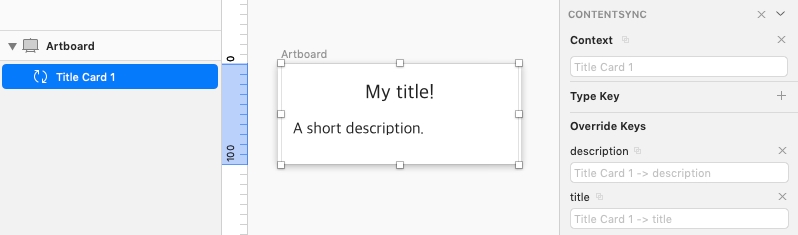
Even with the context enabled, you can still override the value with a customized key.
Cleaning Up Large Override Lists
If your symbol has a large amount of overrides, you can prevent specific overrides from syncing by disabled them. To disable syncing an override, click the X next to the override content key.
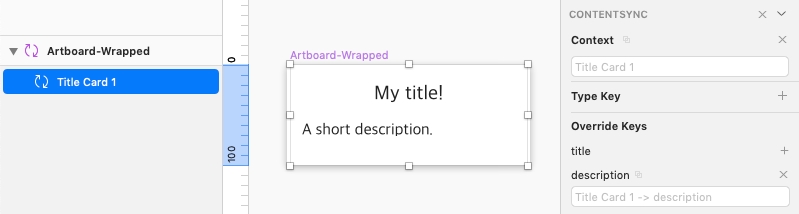
Now the disabled override will not be synced.
If the symbol is used within another symbol, notice how the disabled content key is automatically disabled:
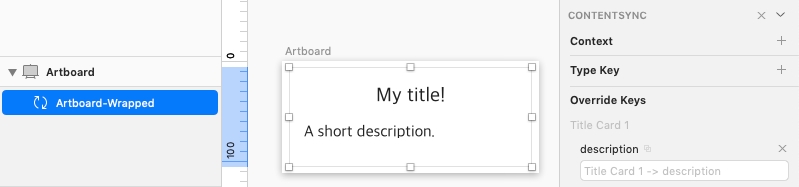
Nested Symbols
By default, contexts are disabled which means the key over any nested override is the same as the layer name of that override.
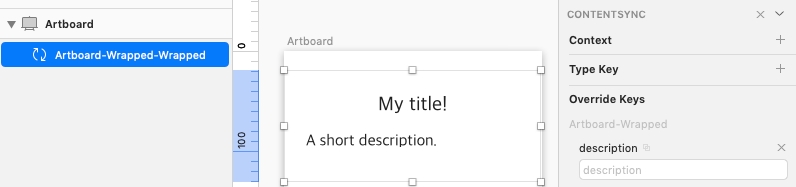
Custom content keys behave the same and bubble up to any symbols including it. If the layer was given a custom key it would be shown as the override key on the symbol:
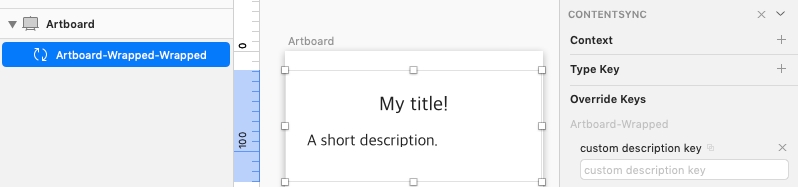
If contexts are enabled on a symbol, it will also bubble up. This is helpful for pinpointing an override key to a specific override of a specific symbol.
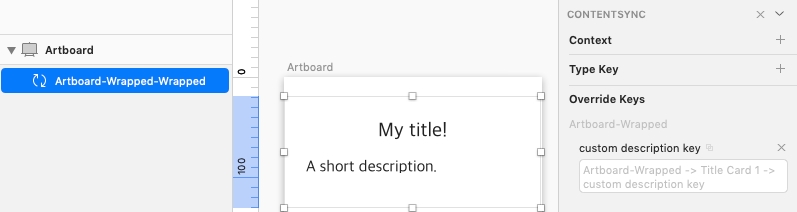
Library Symbols
Library symbols are supported too. ContentSync will read the saved ContentSync settings on the library and apply them the same a a local symbol.
Last updated
Was this helpful?