Symbol Swapping
A powerful way to create dynamic designs per version.
When you need more than just content variation between content versions, symbol swapping can help create completely customizable designs.
Symbol Type Key
By enabling the type key on a symbol instance, you can specify the symbol's type by the value of the key. The value is represented by the name of the symbol to use.
Swapping Symbol Instances
Enabling the Type Key will create a key to target a symbols key. The value of the key is the name of the symbol to use for the symbol instance.

In the case above, Title Card 1.type will be the type key and it will be given the value of Simple Card (which is the name of the symbol). By changing the value in the spreadsheet, you can change the type of the symbol instance per version.
Swapping Nested Symbol Instances
The same principle can be applied to nested symbols. The main symbol will have a symbol override type key which can be used to change the nested symbol's type.
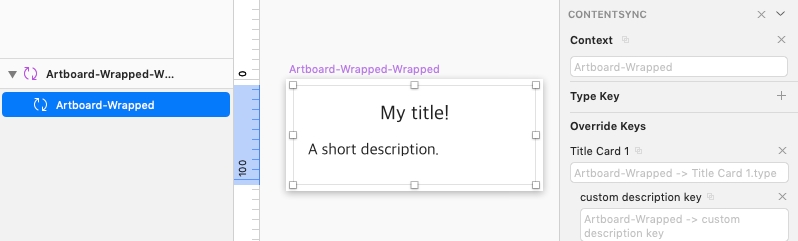
Example
In the simple chatbot example there are two symbols: bot_message and person_message.
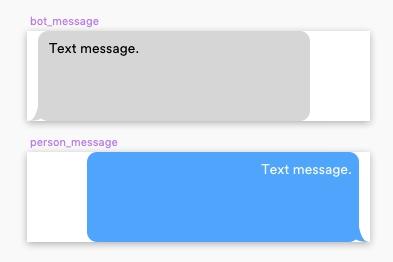
The base design has multiple of these symbols to demonstrate of conversation with three messages.
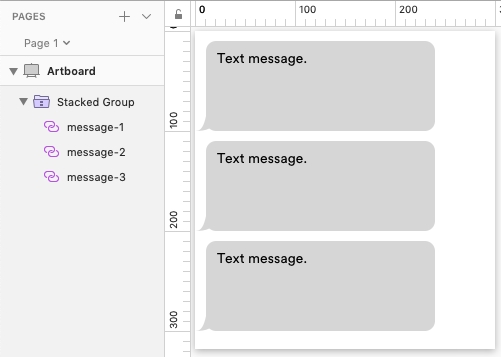
With the type key enabled, doing a push would result in the following spreadsheet:
Key
V1
message-1.type
bot_message
message-2.type
bot_message
message-3.type
bot_message
We can quickly create two new versions:
Key
V1
V2
V3
message-1.type
bot_message
bot_message
person_message
message-2.type
bot_message
person_message
bot_message
message-3.type
bot_message
bot_message
person_message
Now, when we sync, the type of each symbol instance will be updated to the content version:
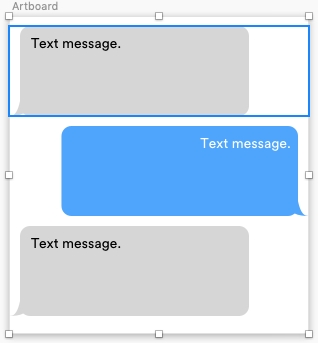
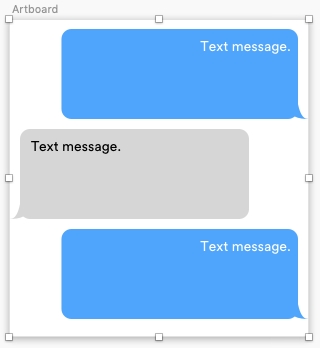
This shows how the content versions can be used for more than just content but also design. By switching symbols you can create highly customizable content versions.
Last updated
Was this helpful?